Adobe’s Creative Suite of programs includes some heavy-weight applications that are mainstay tools for millions of graphic designers all over the world.

Everyone knows what Photoshop does – it’s the photo-manipulation software. It’s forced it’s way into the English language. You hear kids these days looking at a photo of a model saying “her skin’s been Photoshopped”.
But what other uses does Photoshop have? Is it a web design tool? Should you design logos on it? Should you layout a brochure on it? (Spoiler: No!)
When to use Photoshop
This immensely powerful program (originally conceived in 1987) as its name implies, is to do with photos. With it you can: design a montage; smooth a model’s skin; change colors within an image; put an image within another image; cut out and remove backgrounds; generally, it’s good for improving photos.
But it’s not all about photography. Photoshop is brilliant for making graphics and for visualising websites and apps. You can make buttons; add effects to text; create 3D objects; put titles on e-books.
Some would say Fireworks is best for web design but because of my familiarity with it I always visualize a website in Photoshop before I start developing.
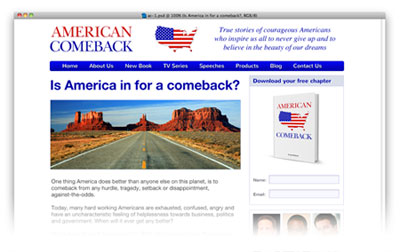
You can position text, images and graphics and quickly decide on the best layout for a web page with Photoshop. Photoshop can also be used to optimize individual images for online output.
It’s not all good news, though. Photoshop – although excellent with graphics, photos and textual treatments – has limited typographical functions. Paragraph and Character styles only arrived in CS6 and it’s hard to get really creative with positioning type with Photoshop.
When to use Illustrator
Now I’m going to have to get boring and explain the difference between bitmapped images and vector images. Bitmapped images are files like JPGs and PNGs. These files represent a photograph by assigning a color to a dot or pixel. Vector images, on the other hand, are represented as mathematical formulas that define all the shapes in the image. The major difference between bitmapped and vector images is that vectors can be scaled indefinitely whereas bitmaps can’t.
Illustrator is a vector image editor. It excels when creating shapes, typography, illustrations, charts, diagrams, maps, etc. You can create logos, make boring diagrams look amazing, create icons (with zero artistic ability using custom brushes), even create awesome 3D effects.
So, Illustrator is good for, well, illustrations. So, no good from web then? No! It is good for web. In the more recent versions they have added “bitmap” effects such as blurring, drop shadows, etc., and you can set up your documents in pixels at 72 ppi for web. So, Illustrator, like Photoshop, is a graphics program suitable for print and web. However, it sides more towards vector graphics than bitmapped ones.
Again, all is not perfect with Illustrator. It’s great with typography, you have paragraph styles and linked text boxes, however, if you wanted to create a multi-paged document, Illustrator is not for you!
When to use InDesign
Which brings us nicely onto Adobe’s “Quark-killer” InDesign! InDesign excels when creating books or more lengthy documents. The typographic controls are excellent. There is the ability to edit photos or draw shapes with Bezier curves but these controls should be used sparingly, better to use the “expert” applications – Photoshop and Illustrator respectively.
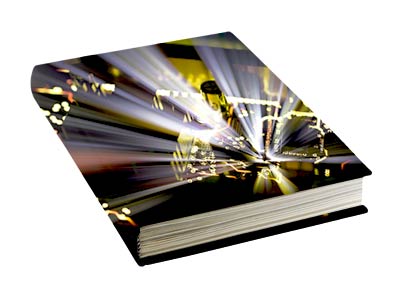
InDesign would be preferred when creating magazines, newspapers, books, interactive PDFs, e-books, ePubs, etc. – for traditional and digital publishing.
InDesign is like Word on steroids without any of the annoying bits. It excels with typography, textual management, tables and layout.
Cross-over
As you may have noticed Photoshop, Illustrator and InDesign are not mutually exclusive. You could easily do the same job on two of these applications. Laying out a page advertisement, for example, could be achieved by both Illustrator and InDesign. You can mock-up a webpage or app visual in either Photoshop or Illustrator.
In fact, over the years, the boundaries between Photoshop and Illustrator have been blurring. Illustrator has added Photoshop filters; and Photoshop now has added Shape Layers and Vector Smart Objects. It’s annoying that Adobe doesn’t take this further and add all of Illustrator and InDesign’s typographic controls to Photoshop; and add all raster effects to Illustrator. But that would mean you’d only have to buy one program and not two! Maybe there’ll be a Photoshop/Illustrator love child package coming soon!

What you can do
Do you use Photoshop, Illustrator or InDesign? What do you use them for? Please let us know in the comments below.



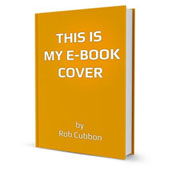




I use all 3 on a daily basis. I believe all graphic designers must use all 3 in order to produce quality files for clients! As you said, I use Photoshop for photographs, Illustrator for logos, and InDesign for magazines. I’ve come across many people using Photoshop for everything and its terrible! Magazines and logos in PSDs? Kill me now…
It’s true, Michelle, some people use Photoshop for everything and some people use Illustrator for multi-paged documents! Unbelievable, but true! Thanks for your input.
Like Michelle, I use all 3 on a daily basis too. I giggle @ the expression: “InDesign as the Quark-Killer” because I can remember when Quark was supposedly a “must have”. My preference is Illustrator when I need to start with a crisp, clean image/drawing. Then, from Illustrator, I find I can play more with creative attributes when I bring an ai file in to Photoshop. Although I use InDesign, upon doing so I always feel very restricted and bound to (literally) following the rules with everything needing to be rigidly defined. So I guess I’m more of the mind-set that Illustrator is my main tool for creation, and then Photshop is more of a playground for fun (and sometimes distraction).
You know, Lori, I still do some of the keystrokes from Quark in InDesign, even though, I haven’t used Quark for quite sometime! Starting off an illustration in Illustrator and then moving it into Photoshop is something I do a lot of. Thanks for coming by. 🙂
hi rob i enjoyed reading about indesign illustrator non of it was boring.i use corel x5. i ve downloaded indesign n illustrator.plis send me video tutorials pleaxe.i really want touse it to since idesign alot of magzines
Hello Daisy. There are lots of Photoshop, Illustrator and InDesign videos here, if you’d let me know what specifically you’re looking for.
I prefer photoshop for images. Even if I create them in Illustrator I use Photoshop for tweaking and adding final effects. If I’m creating an image from scratch I like Illustrator.
I graduated from QuarkExpress to InDesign when I went to the CS series. I have always used the typographical programs on multi-page layouts. I find it’s much easier to tweak the body type and assign attributes to various segments. I can assign more effects on headlines in Photoshop or Illustrator, so I use those for short documents or logos/taglines.
Hello Nancy. Quark and InDesign really come into their own for multi-paged documents. InDesign makes really good tables as well though! A lot of us start in Illustrator and move on to Photoshop when creating an image from scratch. 🙂
I know nothing about creating with Adobe products, but I have a couple of items (both first-aid instructions) that I already print and sell and I want to convert them to become ebooks. There are no photos in either and one logo. Do you recommend I use InDesign or Illustrator?
Hey, Donna, I’m going to be really awkward and ask you what sort of ebook you mean? PDF, ePub, Kindle? What purpose would the e-books serve? Why do you need them to be e-books? How many pages do the books have? Sorry, these are all relevant questions. 🙂
I was thinking of a PDF ebook. The purpose of the ebooks would be to a) offer one or more as free downloads from our website and b) offer an ebook version of our main book for use on our clients’ mobile devices (phones, tablets, etc.). We have been asked to provide an ebook version of our main book for quite some time, but have never known how to do that. The books are small (4″ x 6″). The small one has only about 10 pages and the large one has about 80 pages. Hope this info helps.
Thanks, Donna, yes that does help, thank you. InDesign is certainly your best bet out of these three to create a multi-page PDF. I wrote an article about how to create an e-book here. Or, if InDesign is too expensive, remember you can create PDFs with Word. Although it’s harder to make them look nice with Word!
Thanks, Rob. I already created the main book in PDF format using Word because we send it to the printer that way. If I want to add hyperlinks, would I need to use InDesign? If I would like the book to “page” when clients swipe it, do I have to create it in a different format? Thanks for all of your help!
You can add hyperlinks in Word and get them to export to the PDF. It is definitely possible. I don’t know what you mean by ‘”page” when clients swipe it’.
By “page”, I think Donna is referencing the “page turner” thingy when the digital reader “swipes” the page on the right to move forward to the next (booklet) page. I see this a lot with some of my vendor’s digital catalogs and it is usually created from a special software (zoomcatalog.com – they have mobile apps too).
Yes, Lori, that is what I meant. So sorry for my lack of correct terminology. I guess I will have to check out the special software for that sort of thing. Thanks, Rob, for your help!
Thanks for your help, Lori. I know there are lots of companies that turn PDFs to online “books” with page curling/turning, etc.
I just finished struggling with InDesign to Print a PDF booklet: 36 pages where pages 1 & 36 were blank because those pages slide in to a sleeve of a vinyl binder pocket.. Both attempts to create the booklet via Acrobat X (Pro) resulted in aggravation. I tried the conversion with and without the conversion of blank pages and continually got unsuccessful page/booklet (sequential order) conversions. 36 is divisible by 4 to provid 9 two-sided spreads of 4 pages, but I still had repeated issues. Finally, I resolved the problem by not including page 1 & 36 in the booklet PDF conversion and I got the desired results with a simple explanation to my press that the backs of page 2 & 35 where non-printing/blank.
I’m afraid I have always provided booklets as spreads to a printer and let them sort out this headache. Thank you for your explanation of this process, Lori. 🙂