Every designer knows that sometimes your clients will give you awful photos to work with. But when this happens there are many things you can do to improve the picture quality in Photoshop.
Images can be improved by increasing contrast, increasing saturation, cropping and by employing a host of other Photoshop tricks.
Increasing contrast
Increasing the contrast of an image means to make the lighter parts of a picture brighter and the darker areas more dark.
There are many ways to increase the contrast of an image in Photoshop – you can go Image > Adjustments > Brightness/Contrast… for example. However, I always like to use Curves as they give you more control. So, go Image > Adjustments > Curves… (Cmd/Ctrl-M).
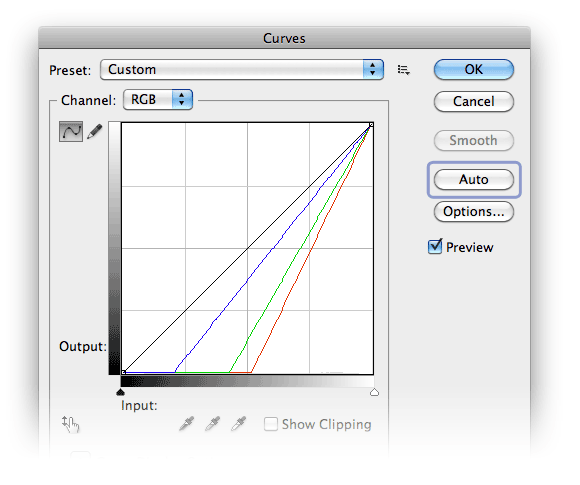
With Curves you can quickly click the “Auto” button which will apply an automatic color correction. This may well improve your image’s contrast in one hit. But you can further adjust an image’s contrast by creating an “S” bend with the curve:
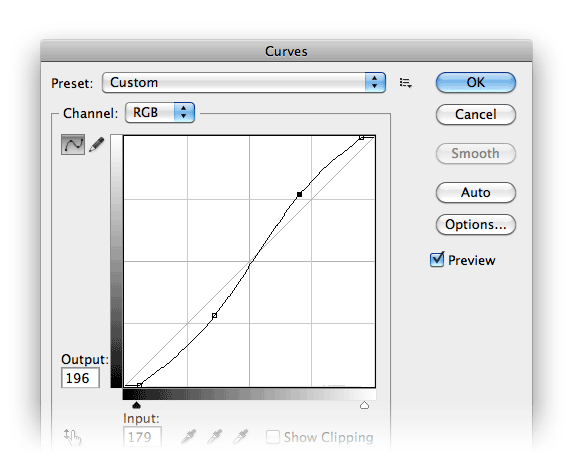
Here you can have more control over the image as you can lighten or darken specific mid-tones of the picture.
Bumping up the saturation
One very “cheap and cheerful” way of improving pictures in Photoshop is to simply increase the saturation. Go Image > Adjustments > Hue/Saturation…
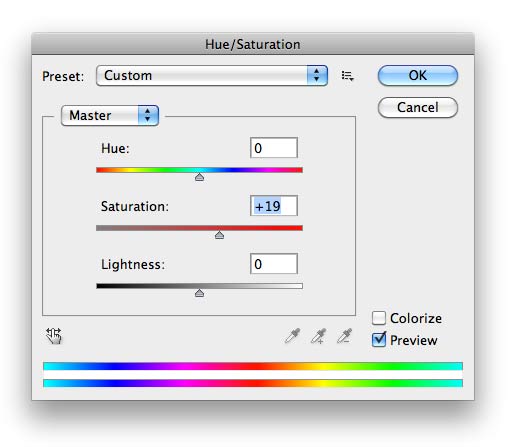
As in the image above, I like to increase the saturation of images a little bit to make them “jump out” of the page at you. Of course, whether you use this technique will depend on the photo. It’s not generally used with photos of people
Cropping
Cropping photos really is an art. When you crop an image you can hone in on the focus of the picture more. You can also take out distracting or irrelevant elements. Cropping can also be used to “straighten up” an image (see video).
To crop in Photoshop you can either use the Crop Tool (C) from the Tool Bar and click and drag. Or, as in the video, you can use the Free Transform Tool (Cmd/Ctrl-M) and distort the layer within the frame.
Cropping has the added benefit of really pissing off photographers!
Adding a blue sky
Many landscape photographs can be improved by adding some blue to the sky – even if the sky is cloudy!
To do this in Photoshop first you need to create a new layer (Cmd/Ctrl-Opt/Alt-Shift-N). Then run a gradient down from the top of blue or black to transparent and then play around with the layer’s opacity and blend mode in the Layers palette.
You can see this in the above video or here is an older video I made about how to make a deeper, bluer sky in Photoshop.

Blurring
Some of the above effects really depend on the type of image you are transforming. For example, increasing saturation, contrast and sharpness as well as adding a blue sky are more likely to work with landscape photography. However, if you are dealing with portrait photography, blurring can be particularly useful.

If you are trying to get rid of blemishes on skin you may like to try Filter > Blur > Surface Blur… But go easy, you may like to add this to a duplicate layer and alter the opacity of the layer so that the results aren’t too much.
There are many other ways you can turn bad portrait photos into beautiful images.
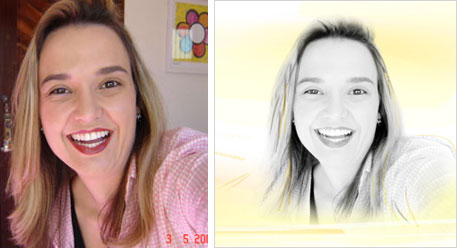
What you can do
All photos can be improved upon somehow. Try to use images creatively as possible and always be thinking of ways to improve them. Try not to use them “as is”.
Remember, you don’t have to have Photoshop to do this. 99% of the above effects can be achieved at Pixlr.
And, what about you? What do you do your images and graphics to improve them?

Cheers Rob. I find if you don’t use these effects on a regular basis, you forget them, so it’s good to be reminded. I’m currently addicted to giving every pic the lomo effect, I hope it doesn’t go out of fashion! Martin
Haha, yes, Martin, it’s funny how we get in the habit of applying the same effect to everything! Thank you for the comment.
Great Video Rob! This is really good for beginners like me. Thanks for sharing.
Thank you, Nika!
Thanks for sharing your info. Wonderful!
Do you have any suggestions for taking a photo and turning it into a cartoon (clipart) image by using Photoshop Element 9? If I do not use actual photographs, I have a tough time finding mechanical equipment images to use as clipart.
Thank you Cathy. Here is a way of turning a photo into an illustration in Adobe Illustrator. I don’t know if that’s of any help?
Thank you Rob, nice tutorial. Curve is definitely a powerful tool.
Thanks, Cristian.
Great starting points to improve images. Thanks
Thanks, Rob. Rob.
Nice one, Rob, easy, clear and simple. Thanks for your time posting.
No problem, Hywel, glad you liked it.