
I’m often asked how to create an interactive PDF with InDesign with internal links so that you can, for example, click on a chapter title in the contents page and immediately get the PDF to jump to that page.
How to create an interactive PDF with internal links video
So I’ve made a video to show how to create hyperlink destinations within the InDesign document and then create buttons to go to them when clicked.
Interactive PDF example
To see an example of an interactive PDF then you can download my free e-book How to Market Yourself Online or, if you’re feeling rich, you can download the premium version How To Get Clients which is featured in the video.
Usual characteristics of interactive PDFs
PDFs that are normally exported from Word documents are usually linear, ugly and hard to read. They are usually upright pages of black Times New Roman text with a few hyperlinks.
In my opinion you can do so much more with PDFs. For starters you have the pages landscape so that they fill the screen. And you should use vector graphics, images, internal links, etc. You can also have forms, movies, layers, rollovers – just about any interactivity that we are used to on the web.
This makes the e-book fun, interactive, non-linear and the sort of publication that you can dip in and navigate around quickly so as to aid the reading and learning experience.
Creating internal links in the interactive PDF
In order to create an internal link within a PDF, you first have to create a Text Anchor in InDesign. With the Text Tool cursor either blinking or having highlighted some text you can create a Text Anchor by either right-clicking and selecting Interactive > New Hyperlink Destination… or by selecting New Hyperlink Destination in the Hyperlinks palette.
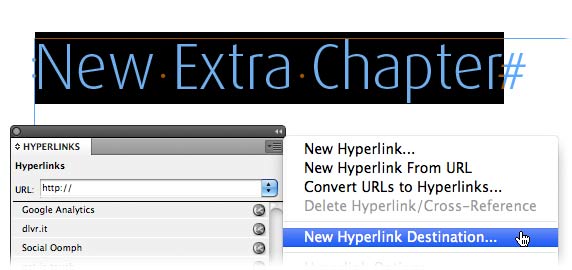
The page with this hyperlink destination on it can now be linked to from some text or a button on another page.
If you want to link to the Hyperlink Destination (page) by clicking a button: convert an object to a button by right-clicking and choosing Interactive > Convert to Button.
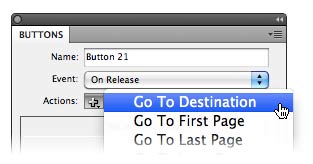
And then when you have created a button select Go To Desination as the Action of that button in the Buttons palette.
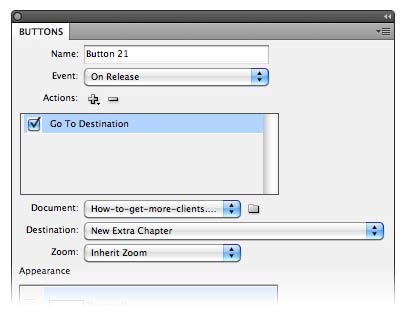
And then you can set the destination of that button as the Text Anchor or Hyperlink Destination you set earlier so that when that button is clicked the PDF will go to the relevant page.

If you want to link to the Hyperlink Destination (page) by clicking a text link: simply highlight the text that you want to be the internal link, and either click the Create new hyperlink button on the Hyperlink palette or, with the text highlighted, right-click and choose Interactive > New Hyperlink… and then in the resulting New Hyperlink dialogue box you can choose the Hyperlink Destination, a Character Style (something colorful and underlined like a link), the Appearance Type (choose Invisible Rectangle) and a Highlight (I usually don’t have one).
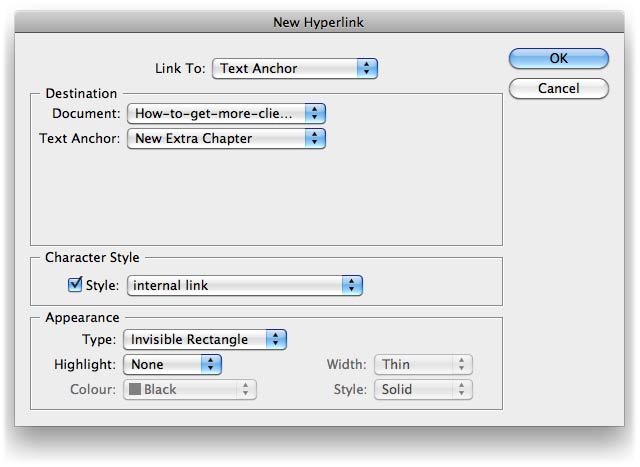
And now in the resulting PDF the word, when clicked, will take you to the relevant page of the Hyperlink Destination.
Creating external links in the interactive PDF
Creating hyperlinks in the InDesign document to go to web addresses when clicked is altogether more simple. All you do is select the word which is going to be the hyperlink and click the Create new hyperlink button in the Hyperlinks palette and choose URL in the New Hyperlink dialogue box and type the web address you want to link to.
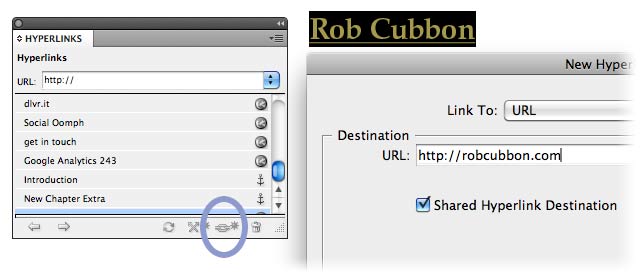
I usually create a different colored but underlined Character Style for both the internal link text and the hyperlink text to aid the users’ navigation around the document.
Exporting the interactive PDF from InDesign
Remember to choose Adobe PDF (Interactive) when you’ve got the Export dialogue box up by going Cmd/Ctrl-E.
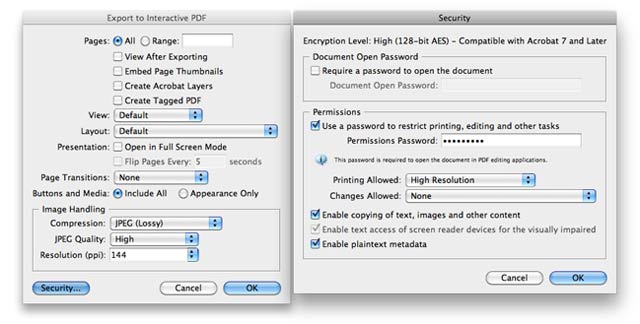
As I say in the video I like to set the Security to have None Changes Allowed in order to get rid of a very annoying pink bar along the top in Acrobat Reader when viewing the PDF. (Note to Adobe: fix this bug please!)
Creating e-books?
So, if you want to create an intuitive, beautiful and interactive PDF e-book to be sold online, I would very much recommend you do it in InDesign. Try to incorporate internal links, external links, video, etc., and as many exciting interactive elements as you can.
What other devices and interactivity can you think of to improve the humble PDF?
I would love to know your opinion in the comments below. And, if you found this post useful, please do me a favor and Tweet, Like or +1 it.
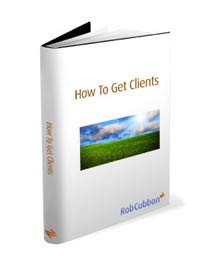


…I gather this is only in CS5? Now I want to upgrade… thanks for showing me what’s new – as a former print manufacturing employee, I can see interactive pdf and related technologies are the way of the future. If you can’t beat ’em…
Well, most of this you can do in CS3 and CS4 – it’s just a little different. What version do you have?
Sorry for the late reply. I’m running CS4 right now. Thanks for asking 🙂
Hey, no problem, George. You can do all of this in CS4 it just may not be in exactly the same way. If there’s something I can’t work out how to do in CS4 just let me know and I’ll work it out. I still have CS4 on my laptop!
Rob,
How do you link an email address in an interactive pdf? Is this possible to launch?
Yes, Alisha, when you click Create New Hyperlink you can choose Email (or URL, Text Anchor, etc.) from the drop-down menu in the resulting pop-up box.
Thanks for the tut … im wondering if you can recommend export settings for interactive pdf. My text keeps viewing fuzzy, even i use loseless, 300 dpi
Patrick, text should never be fuzzy at whatever export settings. The setting are in the article above, pretty much. Could you mail me your PDF, so I can see what’s going on?
Hi Rob,
Is it possible to create interactive PDFs using other programs like powerpoint or even an existing pdf file?? How would I do it?
Many thanks!
Hello Debora, you can save PDFs from Powerpoint however to make them interactive like the one in the example I think you would need to use Acrobat Professional. I hope this helps.
Hi,
I was wondering if I could maybe get a little help. Im no expert to indesign and I have been trying to figure out how to make, a sort of text hover note. What I need is if I hover over a word in interactive PDFs there should pop-up a small note/message/translation to that word in a small window beside the word. All I have found is the possibility of adding hyperlinks but I can’t see a option there for this kind of function. What would that action be called in indesign (if it is a possible action there)?
Hello, Eva, this can be done through the button palette with objects rather than text. You will have to draw an invisible rectangle (no fill; no stroke) over the word you want to trigger the pop-up. Make the pop-up. Then convert both to buttons. In the invisible button you set the other button to Show/Hide On Roll Over and On Roll Off. In ID5 you check Hidden Until Triggered on the pop-up message.
However, this solution isn’t adequate if the text is being edited and is moving around all the time because you’ll have to move the invisible buttons all the time. I’m looking into a better solution for that.
Hi Rob
I’m trying to do the same as Eva in ID6.
That is create a glossary rollover/pop-up for a word.
I can’t get it to work… is it something to do with the visibility setting in the buttons box?
…Or do you have another method for 6…? Thanks
I don’t currently have another method for InDesign CS6, Michelle. But the method I explain above for Eva should work. If you completed all the steps could you tell me what happened in the resulting PDF, nothing at all?
Fantastic, that worked perfectly. I’m really grateful, thank you!
Glad it helped, Eva.
Hi Rob,
I’m using Indesign CS5 and i wanted to know would I be able to create a hyperlink or button which when a user hovers over it, they would be able to see a small window with a preview of the web page which is being linked to?
Thanks,
Neville
Hello Neville, try this. (From the solution above). Draw an object (the button or link). Make the pop-up (small text frame with text). Then convert both to buttons. In the first button you set the other button to Show/Hide On Roll Over and On Roll Off. Check Hidden Until Triggered on the pop-up message. And don’t forget to set the first button also as a hyperlink in the Hyperlinks palette to the URL.
Hi I have created an interactive pdf no problem but I can’t seem to email it. Who ever it is sent to whether mac or pc cannot open it or it doesn’t even appear as an attachment.
thanks
Hello Alex. This is an email issue. Difficult to know what it is. What size is the PDF? Have you tried zipping it first? What are you using to email it?
I am having the same issue- it is not a large file 106kb. It emails fine, but the link inside to an external site does not work. The cursor arrow does turn into the hand but if you click on it nothing happens. I am using mac mail os 10.6.8. Any suggestions appreciated.
Are you saying the link stops working after you email it or when it is inside the emailer. I would think that the interactivity of a PDF wouldn’t work inside an email you would have to download it an open it in Acrobat Reader for these links to work. Does this help, Heidi?
Hi Rob,
I don’t know if you can help but I have produced an interactive pdf that needs to be a good quality with no pixelated images but still an emailable size, the document is 19 pages and incorporates many images currently sized at 30 mb. i have been exporting using the same setting as you have previously recomended is there another process after this that might help?
Many thanks
Hi Matt, the size of the images (JPGs, PNGs, etc.) imported into InDesign doesn’t matter at all. It all depends on the settings you use when you export the PDF from InDesign. You can choose lower JPG quality and Resolution (PPI) and this will reduce the file size of the resulting PDF. A 19 page document with images shouldn’t be too big – 1 to 5MB? How big is it? If it’s bigger then there’s something else making it large.
can video files be embedded in the format directly? i.e. can i send one pdf document or need i send the pdf but a folder of related video that it links to?
It is possible to both embed video directly or link it to a video online, Josh.
hi.
i am sajid. i have embedded flash in pdf using acrobat pro x. but the flash file connects to website. The pdf gives a message that it is connecting to website. how should i hide this message but allowing the pdf to connect online?
plz guide.
thank u
Hi Sajid. I’ve never embedded Flash on a PDF but I should imagine there’s no way of getting rid of that message that it’s connecting online as it’s there for security. Try the PlanetPDF forum or the Adobe Acrobat forums. They are both great forums.
Rob Hi,
Do you know how to retrieve data from sql server and palce in Indesign to export asan pdf? Simply what is the diffrence b/w interactie pdf and printing pdf. Specially for a news paper about 8 pages that contains both text and graphics.
Please guide
Razvi
Hello Razvi, I don’t know how to place MySQL data into InDesign but I’m sure it’s possible. Try the PlanetPDF forum or the Adobe Acrobat forums.
A PDF for print is to be sent to a professional printers to create a brochure, business card or leaflet and therefore has not interactivity.
I hope this helps.
Rob,
I’ve created a interactive resume pdf, where most of info is static, and just the text/bottons change. The first page text is crisp, but every page after that is slightly blurry and darkened. Any ideas what is doing this? All the pages are a copy, so they should identical.
Hello, Bethany, no idea about that. You’ll have to send me the PDF or the InDesign file. Feel free to drop me a line.
I spent quite some time creating a relatively simple interactive PDF (some static text, fillable text fields and list boxes) to use at work. For some reason when exporting, the fields are either a blue colour in certain apps (PDFExpert for iPad, Adobe Reader on Mac, Preview for Mac), or even worse, OUTLINED. None of these formatting is evident when checking the fields in InDesign and in the test-versions I did during the design, some exported nicely and some with these weird quirks. Why is InDesign so temperamental? And I don’t know where to go and check, because in InDesign every single setting for every field is identical and supposedly correct. Why these irritating display problems occur after exporting I don’t understand!
I have experience these annoying inconsistencies in PDFs, Bernard. InDesign is far from a perfect product. However, I have never had any problems with Adobe Reader for Mac. Are you sure you have all the settings right in the New Hyperlink dialog box. You don’t have the outlines set in the Appearance or Highlight sections?
Really handy tips there Rob – thanks for sharing.
I don’t know if you’ve found this, but when creating buttons in Indesign CS6 and assigning the ‘go to page’ action, this functionality seems to be stripped out once exporting an interactive PDF. It’s a shame as you can set rollover states this way. Do you know if there’s a way round this?
The real problem here, Kate, is I don’t have CS6 and I’m not sure when I’m getting it either. When I do I’ll be sure to write another tutorial. There does seem to have been some changes in InDesign CS6.
Hi. I am having trouble with the interactivity in my pdf on the ipad. I am creating interactive pdf’s specifically to be viewed on ipad and am viewing in adobe reader on ipad. Buttons and go to page links not working? …even with some suggested work a arounds. Any suggestions??
I don’t usually say this but I’m not sure what to do, Danielle! I’ve not used Adobe Reader on the iPad so I’m not sure how it is. Do you have problems with all the buttons or just some?
Actually all the buttons do not work. They work fine on the computer in adobe acrobat though. I am using CS5… Still looking for some answers on this…
Could it depend on how you are reading the PDF on the iPad? I think there are different ways you can do this.
Hi Danielle,
You might want to try making the buttons hyperlinks because buttons do not show up on the Adobe Reader.
Thanks! I came up with a different solution for this as I was on a tight deadline. Thank you for your response. When I have time I am going to go back and try to that out.
Let us know how you get on, Danielle.
Hello, Rob am new to indesign and i begun with 6,am having problems linking pages could help me please.
Wilson, try to do it through the hyperlinks palette. Go Window > Interactive > Hyperlinks, select your anchor and add the hyperlink.
Rob, I don’t have a problem. I just wanted to say “thank you” for being so solicitous in answering all of these user questions! Very kind and generous of you. Thank you from all of us!
Hey Richard, nice of you to say so! 🙂
Hi Rob, love the Purple intro! Could you confirm that the nav button insert described above is only available from InDesign CS5? It’s more expensive than CS6.
Thanks in advance
Hi, Keith, thanks! Always go for the most recent version CS6 – you will definitely be able to do this nav button insert, although the palettes may look a little different.
Thanks Rob, have a great Christmas and NY!
Thanks. You too, Keith.
Hi Rob
I am a beginner to create an iterative pdf, I have project where I want to show multiple fields with dollar amount so that at bottom it calculates all the entrees and total show you. I don’t know how to do that I know simple stuff like creating buttons text etc.
would you please help me a little how can I do that
Hi Effie, I’m not sure how you’d add the ability to calculate entered numerical values although I’m sure they could tell you on PlanetPDF or the Adobe Acrobat forum. You can find out how to create a button on the video above.
Hi Rob –
I’m new to interactive pdf’s and i like the example you show – but do you have a video where you show how to start creating a pdf from scratch?
Thanks 😉
Sorry, Don, maybe some day – I was thinking of doing a course on Udemy for this, actually. But anyway, create a new document in InDesign and go to the top right Pages palette to create a master page and extra new pages and just go from there!
That’s easier said than done…
The learning curve is far too steep for a newbie to just do this.
Ah well – I asked.
Not the response I had hoped for – bur there you go.
Try InDesignSecrets.com and the Adobe forums.
Hi, sometimes when I create a link that goes to an external URL, I copy and paste it in, but InDesign (CS6), adds it’s own unicode in and the link doesn’t work. any idea why this is and how I avoid it?
Also, can you create a thumbnail image that when clicked on reveals a bigger image? or is this only for ePublishing and not interactive PDFs?
Thanks
Pete
Hi Pete, I haven’t actually used CS6 and I’ve not had experience of this issue. What do you mean by unicode?
Yes, you can turn a thumbnail image into a button – have a look at this article: http://indesignsecrets.com/showing-and-hiding-objects-in-interactive-pdf.php
I’m making an interactive pdf in Indesign CS6 with several different web addresses. Two of the web address links work when I open the pdf in Acrobat. One of the links will not work, it says error. I think it may have something to do with the link containing a ? and an = sign, becuase I notice when it tries to open that link it coverts the ? & = to 3%. However, the link was sent to me in an email and it will work/access the web page from the email, but not from the interactive pdf. Any ideas why? Thank you for any advice and your time.
Bonnie
Hi Bonnie, question marks and equals signs in the URL should present no problem for PDFs created in InDesign. Could you check your links in InDesign and make sure there are no spaces or anything like that?
Will do. Thank you for your help. Issue has been resolved.
I have created interactive pdf from latest indesign. Now i want to display on web like google books or safari online such as http://my.safaribooksonline.com/book/programming/java/9780137082346/firstchapter
I need SDK or utility on web to display my interactive pdf having swf(s) hyperlinks and radio buttons etc. Please suggest
There are at least five or six different ways of doing this. It depends on what exactly you wants and your budgets because some of them are paid services.
Please suggest
This will be valuable contribution from your side. You may mention commercial /non commercial approach
I can’t suggest because I don’t know what you want exactly.
I want to display interactive pdf in a web viewer/reader as safarionline is presenting for reading http://my.safaribooksonline.com/book/programming/java/9780137082346/firstchapter
As I say, Kashif, there are many different ways of doing this. You can try http://flexpaper.devaldi.com/ but it’s really up to you to do the research on this.