WordPress works pretty well “out of the box” when you install it. However, in order to ensure a properly working WordPress website, here are some plug-ins and essential extras.

WordPress plugins are bits of software that can expand the functionality of a WordPress site. This is by no means a definitive to-do list but it’s what I do on many of sites I create.
The following article is taken from my new Kindle book, provisionally entitled Building a Branded Website with WordPress. Be sure to tell me what you think about the article and the idea for the book.
Put keywords in URLs
The first thing I do with a new WordPress install is create custom permalinks. Go Settings > Permalinks and click the radio button next to “Post name”. Good for SEO. Good for users. Do it.
Contact Form
For me, the single most frustrating thing about websites is an inability to contact anyone at the site. This is why I think every website should have a Contact Me/Us page.
Instead of typing out your email address, it’s much more professional to provide a form. I use Contact Form 7 to do this. You could use Gravity Forms and offer the person filling out the contact form to join your mailing list.
Responsive Video
I always create mobile responsive websites with Genesis. If you’re not using a Genesis theme, Fitvids will do the job.

Genesis Simple Edits
Genesis Simple Edits is another Genesis-specific plug-in I use. This enables easy editing of the footer and post meta info (post author, tags, categories, comment numbers, etc.).
Spam plug-ins
There are a couple of plugins you can use to identify and stop comment spam from getting through. Your new install of WordPress will come with the plugin Akismet installed and you need to activate it by entering an Akismet.com API key.
I also use another free plugin called GASP or Growmap Anti Spambot Plugin which forces users check a checkbox before sending a comment (something humans can do but spambots can,t).
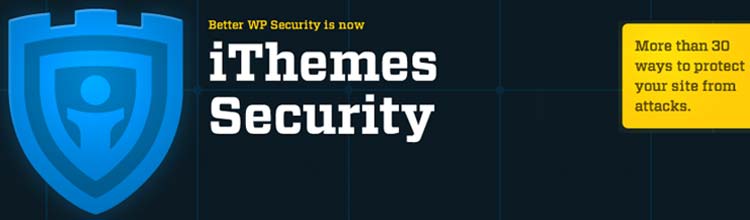
Security
WordPress is the most widely used website-powering software on the planet. With great popularity comes increased risk. There are several things you can do to protect yourself from attack.
Most importantly, choose hard to guess usernames and passwords and change them regularly. Don’t use the “admin” login you are given upon install. Also, you must action the updates of the WordPress themes, plugins and core as soon as they become available. Here is a page from WordPress about the many steps you can take to strengthen security.
Plus I use the iThemes Security plugin. It works to fix common holes, stop automated attacks and strengthen user credentials. It bans users who have tried to break into other sites from breaking into yours. It will automatically report IP addresses of failed login attempts and will block them.

Optimize Database
If you’ve been using WordPress for a while you will find your database becoming big and unwieldy – mine grew to over 1GB at one point! If you’re backing up regularly (and you should) then a large database will cause problems with space. So, it’s a great idea to “prune” or delete unnecessary information in your database every so often.
There are several plug-ins that will do this for you. Unfortunately I haven’t hit on the perfect plug-in for this – I still have to manually delete spam using MySQL commands. If anyone has a good recommendation for this I’m all ears. At the moment I’m using Optimize Database after Deleting Revisions.

Redirection
I find redirecting URLs is something I do on an almost daily basis. The primary reason for creating redirects is to offer an easy-to-remember and “nice looking” address for an important URL.
The best example of this is my squeeze page URL. The address to get to my squeeze page is https://robcubbon.com/free – this redirects to the actual page which is at https://robcubbon.com/download-free-e-books-now. Why? Because now I can say the address of the squeeze page is: “rob cubbon dot com forward slash free”. So, if I’m on a podcast interview, I can communicate the address in a way that is easy for people to remember and type into the browser address bar.
Another reason we use redirects is for affiliate links. This is NOT to cloak affiliate links and make them look like something other than affiliate links. I use redirects for affiliate links so that:
- I don’t have to remember them
- I can track how many times they are clicked
- If they change (as affiliate links can often do) I only have to change the redirection instead of every time I’ve used the link
I use a plug-in called Redirection but others use Pretty Link Lite.
Subscribe to Comments Reloaded
I would always recommend a blogger leaves the comments switched on. Comments at the end of blog posts as they are extremely useful in terms of audience research as well as increasing engagement between blogger and visitors. The ability to subscribe to comments on a page increases the likelihood of further commenting, thus increasing engagement.
A blog is a two way conversation. Sometimes the information you get back is more important than the information you put out. I use Subscribe to Comments Reloaded – however there are others.

Widget Logic
Have you ever wanted different content on a sidebar depending on the blog post, page, category, etc.? I have.
Have a look at my recent post on Free 2015 PDF Calendars – it has an Adsense ad on the sidebar whereas none of the other recent posts do. This is because I get stupid amounts of traffic on that post which I’m trying to monetize by showing ads more prominently than otherwise.
Depending on how many widgetized areas your theme has, you can edit areas of your header, sidebar and footer on specific pages using Widget Logic.
WordPress SEO
The plug-in (actually called WordPress SEO but sometime’s called “Yoast’s SEO”) allows you to set up unique page titles and meta descriptions for all your archive and category pages as well as all other posts and pages. It also helps you set up with Google Webmaster Tools, Bing Webmaster Tools, Facebook Open Graph metadata, Twitter card metadata, etc.
You can also set up an XML sitemap, edit your .htaccess and robots.txt files, and set up breadcrumbs. For me, it is the best free SEO plug-in out there.
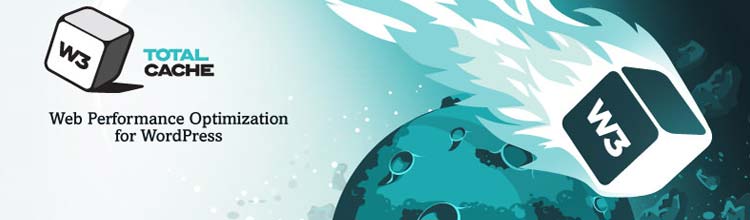
Cache and speed
You should always be looking for ways to increase your site’s loading speed. Page download time is of great importance to your visitors – no one likes to wait ages for a page to load. A fast loading site will also help your rankings in the search engines.
Make sure the images you use on your website are as small as possible. There are a number of online image editors that will do this for you.
Plus there are server side settings that can be tweaked by your host to ensure faster page delivery. You can use Google,s PageSpeed tool on your browser to see what could and should be improved on your site,s pages:
You can also install a caching plugin that will speed things up like W3Total Cache or Super Cache – again, liaise with your host to find out which caching plugin would be best for the server you,re on and which settings to use.
Lastly, you can employ the services of a Content Delivery Network (CDN). A content delivery network is a system of web servers located all over the world that will supply your site,s files to the visitor from the server that,s nearest. You need to add the details of the CDN to the caching plugin. I use MaxCDN as my content delivery network.
Back-up
If anything bad happens to your site, you can revert to an earlier version of it. So that you can do this you must create regular backups of your site. Your host is likely to be doing this for you but it is such an important practice you must do it yourself as well.
There are two elements that need to be regularly backed up: the files that sit on the server and your database.
Your files can be copied from the server via the control panel provided by your host or by using an FTP client like Filezilla although their are plug-in that do this for you.
You can also use plugins to back up your database at regular intervals. Plugins can store the database copies on your host – this doesn,t provide great security as something can happen to your host,s server – so it,s best to get the plugin to email you with the database backup or to backup to a third party cloud storage service like Dropbox.

Social media
You should make it easy for your visitors to be able to share (or “Like”) your blog posts. I always include the most popular social media share buttons (Twitter, Facebook, LinkedIn and, because it,s Google, Google Plus). There are a variety (you could say baffling) array of plugins that create these buttons. Digg Digg, ShareThis and AddThis are some of the better social sharing plugins at the WordPress plugin repository.
You should also provide links to your social media profile pages on every page of your site (in the sidebar or the header). So, if visitors to your website enjoy your content they can easily subscribe to your updates on the social media channel they prefer. The people behind Genesis, Studiopress, provide a free plug-in that does just this called Simple Social Icons.
Personally, I hard code the above into my themes. Here’s how: Adding Social Media Share Buttons in WordPress – HTML and CSS and Social Media Profile Links – HTML and CSS.
You can do it
You can create a water-tight, future-proof, safe, secure, backed-up WordPress website which is optimised for SEO, fast and engaging by using some of my favorite plug-ins and essential tasks.
This article is taken from a new Kindle book I’m writing provisionally entitled Building a Branded Website with WordPress. Be sure to tell me what you think.
Did this help you? What other plug-ins or extras do you add to WordPress installs?

How nice!
I see we have a lot in common 🙂
And I will definitively have a look at those I was not aware of (like Subscribe to Comments Reloaded)
For the redirection I have a Pro version of Pretty Link as there was a feature I was needing on one site (% balance between several destination url with the same pretty link), and I like it very much!
For the spam fight, I also use Antispam Bee, I like it well, but will also compare it to GASP that you use, I think I got some pro version with CommentLuv as a bulk but never used it for now….
And for security, I add up Sucuri to iThemes, some of the features are redundant (and I use in one only), but some other features are in one only.
I’m very bad at SEO and cache, so I won’t comment on that 🙂
Thx for this interesting post, and for the lovely featured image, some of these plugins are essential to WordPress as the heart if to life!
Great news about the upcoming book!
Have a great day!
Thank you, Patricia, I should never have called this article “essential plug-ins” – I was struggling for a title. I was going to call it “the post every blogger writes when they can’t think what to write”! That version of GASP with CommentLuv should be quite good (if you’re having a problem with spam) because I’m using a free version of GASP and it’s quite useful.
I’ve heard good things about Sucuri and Pretty Links.
Thanks!
Hello Rob,
I think this article points out one the fundamental problem with WordPress and those who use it either for themselves or their clients. The very title “Essential WordPress Plugins” indicates that this is something each site needs to have and therein lies the problem.
From my many years of working with WordPress for my own sites and those of my clients I have come to the conclusion that we ALL want simplicity. Before WordPress came along I built sites with HTML, javascript, PHP and other technologies and my clients never needed to think about a plugin.
The sites just worked. There eyes glaze over if I even mention this plugin or that, they don’t care – they want the site to work. They don’t care how.
Over the years the WordPress landscape has become inundated with “essential plugins” to the point that updates, maintenance and other problems with plugins have become a nightmare.
To that end I am no longer attempting to support sites with maintenance agreements and such I am moving everyone to managed WordPress hosting in controlled environments where plugins can be added on like deserts at all you can eat buffet.
Then I can concentrate on doing what the web site was meant for – getting my clients more money or more success in their business or organization. To do that I don’t need any plugins.
Clients who are successful are not wanting to be web masters and to learn the ins and outs of running a web site. Web site builders are a dime a dozen, long gone are they days when you actually needed to know code or Photoshop, and anyone can make a web site today.
So I think you should concentrate your book on helping users be successful with their web sites and less on the mechanics of doing so. That was fine 10 years ago, but the internet world has moved on..
Thanks
Charles
Hi Charles, it was my fault for calling the article “essential plug-ins” which I have now corrected.
One thing we’re all guilty of is assuming our way is the right way when we’ve seen some success. However, I disagree with most of what you say. Not only have I been working in graphic and web design for over 8 years running a business, I’ve also been blogging about it and this has given me essential feedback from others working in this field so my advice doesn’t just come from me.
Another point you may have misunderstood seems to be that this article and my book is aimed somehow at potential clients? This article and the book is aimed at solo-entrepreneurs who want to build a long-term branded business asset (the website) which I have found to be a very lucrative business model and one which will benefit the owner going forward. So, yes, clients’ eyes glaze over when you mention plug-ins. I would never mention the word “plug-in” to a client. I’ve said this many times: Graphic Design Client Communication.
I haven’t said in this article that plug-ins should be kept to a minimum but I have elsewhere. Over stacking multiple plug-ins that don’t play nicely together may be a problem with some sites that you have taken over but not with mine using the above combinations.
I can’t tell from your answer whether you’re advocating always creating custom sites or not. If you want to do things that way that’s fine, but it’s not the only way. WordPress and its ecosystem have been phenomenally successful at allowing ordinary people to build sites away from the obfuscation of developers. This has democratized web publishing and this has been a good thing, in my opinion. Just because you have found success away from this ecosystem, of course, doesn’t mean it shouldn’t function alongside what you are doing.
My book creates a path to success and making money online with a long-term branded business asset – the last chapter explains how I make over $5000 / month in passive income – and every step from domain name registration up to that is detailed. It also explains how to outsource these tasks whilst understanding the fundamentals and knowing who to call if things go wrong.
If there is a better model for a business asset that ordinary people can build, and you’ve written a book on it, I’d love to read it.
Hi Rob,
Great illustration, I love it. 🙂
I have Contact Form 7 and Gravity Forms. Thank to you.
However, I don’t think I have Genesis Responsive Video. I just embed my videos there according to what YouTube or Vimeo have provided for me. If I’m reading on my tablet and there’s a video, normally the video will play on the blog itself. But when I’m on my iPhone and there’s a video on the blog, when I click it will normally open up a new window.
I used to have Akismet and GASP together before Anti-Backlink (from CommentLuv Premium). Still, the Akismet and GASP together didn’t cure my spam and I would still be getting them in my spam folder. But since I installed Anti-Backlink & GASP together = NO SPAM. I deleted the Akismet. Akismet tend to blacklist some of my good commenters, so it’s a goner. Anyway, now I get ZERO SPAM. Yes. Z.E.R.O. Except the ones with gravatar that pretends like a legit commenter but then Anti-Backlinker notice them anyway and they get trashed in the spam folder. Great plugin.
As far as admin is concerned, I hid my admin login via Lockdown WP Admin plugin and it works well with me. Also, I used Wordfence Security premium and I get ZERO intruders now. *pretty happy*
I love, love, love PrettyLink. I’m so glad I installed this plugin since the beginning of my blogging. Thanks to Susan ODea, she’s the one who told me about this. The great thing about this plugin is, it gives you statistics and you know exactly if your ad banner is working or what. Also if you’re podcasting, instead of telling everyone your very long URL, you can simplified it and make it shorter in PrettyLink. Awesome, awesome plugin.
I have never heard of Widget Logic before but it sounds like a great plugin, I might try it sometime. Thanks for sharing this.
So far I still use the premium SEOPressor the easiest SEO plugin there is for someone like me who hates technical stuff like this. I know Genesis has a built-in SEO already? But still the SEOPressor breaks it down for me which is which and I love the suggestion LSI content. Also it measures my Keyword Density and tells me if I went overboard optimizing my posts.
As far as Back Up is concerned I use the premium UpdraftPlus which backups my wordpress automatically, including comments. Besides that I also manually backup all my wordpress via cPanel from my hosting service by going to the phpMyAdmin. Hosting Services Dashboard; phpMyAdmin; Export; (choose SQL) then click GO…and it’s DONE. I know I double backup but I always want to be prepared for the worst rain.
Great post, Rob. I’m sure this is very helpful for the newbie.
Until later,
Angela
Thanks for your reply, Angela. There are so many options here. You helped me with the GASP settings and I’m getting no spam at the moment (touch wood).
Thanks Rob. Some really good suggestions on what plugins to use. I currently use a good few of them already but it usually takes ages to find new ones that work well and are compatible – so this will certainly speed things up. I’ve not used the Genesis framework yet but have read good things about it, so I’m certainly going to consider it for my next WordPress project.
I’d love to hear what you think about Genesis, Mark.
Hi Rob
I use quite a few of the plugins mentioned here and tend to do so on nearly every new project. Most of these plugins should come pre-installed with WordPress to save us designers/developers some time.
I also use the Genesis Framework and plugins like Simple Edits and Responsive Video plus several other key Genesis-specific plugins such as Simple Comments and 404 page.
What would you say is the maximum number of plugins a single installation of WordPress should have?
Lee
Hey, Lee, I’d never go over 15 but some plug-ins are 10 times or more of a speed drain than others so the number is probably largely irrelevant. Always keep an eye on your pages’ download speed. 🙂
I removed the website URL field and comment form allowed tags which reduced automated comment spam to zero.
People can still manually paste a URL in the form but all automated comment spam is gone now.
That’s a great idea. (And a great result, zero automated comment spam is good in anyone’s books). But I like the URL field. I like to check out the websites of people who leave comments here. And, occasionally, admittedly very occasionally, I check out the website of a comment on someone else’s site. It’s a nice “gift” to reward the commenter. Great to see you back here again, Brad, thanks for the comment. (I love your site by the way: wpsites.net).
Lots of good info here Rob. Thanks for sending!
Glad you liked it, Tom
For the IthemesSecurity do you spring for the Pro version or do you think the free one is sufficient? Just curious!
I wouldn’t say the free one is sufficient, but it’s the one I’m sticking with at the moment. You can’t rest on your security laurels, Amy! 😉
Very useful list of plugins. Most of them are the essential plugins for all blogs. Widget Logic is a bit memory intensive because it executes php codes every time it is applied which causes a bit delay while loading the content. But overall it is a wonderful plugin.
Hello Bilal, I didn’t know that about Widget Logic. I don’t know of a better alternative. It’s a useful plug-in. Thanks for your comment.
Is this real?
no
Great article Rob. I’m a big Studiopress/Genesis fan and use many of the plug-ins you recommend. Someone turned me on to BackupBuddy in the past and I use that on all my WordPress sites now and auto-backup to Amazon S3. I’ve had a couple websites that had to be totally rebuilt and BackupBuddy allowed me to restore them back to working condition in just minutes. By the way, based on one of your Udemy courses awhile back, I decided to venture out of web design and more into IM. Thanks so much!
Thank you for your comment and your thought about BackupBuddy, Bill. Very interesting. Best of luck with pivoting your business towards passive income. Let me know how you get on. 🙂
Great post Rob, love your posts. Keep up the good work!
You’re a rockstar Rob! Thank you for sharing this! Great info! Was curious about a lot of the things you were doing and this clears a lot of it up. Cheers! Keep up the great work and I love how responsive you are!
My pleasure, Dainis. Thank you for your kind words and comment.
I think the mentioned plugin to optimise wordpress is good one.
Thanks, Mohan
Do you have any video of that? I’d love to find out more details.
A video of what, Kanken? I don’t have a video about all of these plugins.
I found your link on twitter and I am so happy that I found it.Great article and now I am going to install some of these plugins.Thanks for sharing with us.
Thank you
Thanks Rob. I am just starting up my Web Design business and have been writing articles as I learn and try new things. I took one of your courses and found it very helpful. I still have a ways to go but I’m getting there.
One thing I learned while researching backups, was an article I read (maybe from BackupBuddy), which I decided to try. The article was about how you can set up a WordPress site and add all the standard plugins you use on all sites, then back it up. Apparently BackupBuddy makes it a snap to restore or move a WordPress site. You can then use this backup when you’re ready to start your next project and have all the plugins and basic setup already done. You do need to update your WordPress, Theme and plugins on a regular basis, but that’s easier than setting each new site up from scratch over and over. I’ve read many good review about BackupBuddy and how easy it is, so decided to give it a go. I’ve been struggling with which security plugin to use and your other suggestions have also helped.
Thank You
Pat 🙂
Yes, I’ve heard of that method as well. I’ve never tried it though. Glad the article helped in some way. And I’m glad you found one of my courses useful. I appreciate the comment Pat. Thank you.
Thanks so much for the tips! I’ve got a question on the Redirect. My cousin has a website that needs to be totally revamped; the domain name is the name of a rental property he’s got in the Caribbean. Then he told me he’s got this awesome, keyword rich domain name that he’s never used (and thank God never sold).
My question is this: (1) Do I make a brand new website with the awesome domain name and have his old url (and his links, and travel agent links etc) redirect to the new one? Or (2) Do I set up a DEV on his old domain, create a whole new look and have the awesome domain name point to the one he’s using now? #1 sounds easier to me. In which direction should Redirect flow?
You’re my Guru!
PS I use BackupBuddy also; I’ve only backed up and haven’t had a chance to use it for anything else. Glad to see others are using it too.
Hi Barb. No. 1: Read this: Moving WordPress to a new domain. I hope this helps. Let me know if you have any questions.
Hey Rob,
Just stumbled upon article and though I would put my 2 cents in.
Some of the plugins you have listed that I use are: Genesis Simple Edits, it is very easy to use. I also use Genesis Simple Hooks as well.
I am using GASP along with Comment Luv, which I think is really great to use to encourage more comments. I also use Subscribe to Comments Reloaded, along with the other two to give my readers that option as well.
I use Pretty Links for re-direction, as well as for my affiliate links. This is a great tool and really easy to use and it tracks your link hits.
WordPress SEO is another great tool, not only for SEO but for social sharing as well. I just recently saw your video showing how to make your Facebook pics look good when sharing. This was great video showing how the open graph method works. This also helps with Twitter and setting Rich Pins in Pinterest.
For social media I use the two Genesis Plugins, Simple Share, and Simple Social Icons, which again are very easy to setup and use.
I don’t have a good backup that I use. I heard good things about BackUpBuddy, I just don’t want to pay the price right now. Do you think I would be ok with just using my hosts backup option? The host I use does weekly backups automatically, and then I have the option to do them myself, if I want them done more often.
Rob, I also wanted to ask you about the IThemes Security plugin. I am guessing it works with Genesis. Is that true? I know the Genesis Framework claims to be very secure, so wondering if the extra protection with IThemes is really necessary.
Thanks again Rob for such a great informative article.
Thanks for that, Rob. That was almost a post in itself. I’m not sure, to be absolutely honest what iThemes Security did when I installed it. It gives you lots of suggestions of things to do to harden WordPress. And then it locks out multiple failed login attempts and tells you about them which are pretty scary to find out about. Yes, Genesis claims to be very secure but you can’t be too careful.
Yes, you’re right about WordPress SEO being good for all sorts of reasons.
Thank you for your input. Interesting to see what you’re using.
Rob,
Thank you for all these useful plugins. I have a remark: what to do to have the option (like a button along social buttons) to print an article in WordPress. I found this option available on some sites, but not many. I wonder what do they use. Do you or anyone know how to do this?
Many thanks
Good question, Claudiu. I don’t know the answer. You don’t see those buttons often. I would just search on the WordPress plug-in repo: https://wordpress.org/plugins/search.php?q=print+page there seem to be a few there! 🙂