Photoshop is so expensive! Do you really need this behemoth of a program to carry out your daily photo editing tasks, your social media graphics or your wacky picture manipulations? Thankfully the answer is “NO”. Here are 9 of the best alternatives to Photoshop that are both FREE and cheap!

In the 10+ year history of RobCubbon.com has only had four guest posts. Why? Because the guest posts I get are usually crap. But this one isn’t. Far from it. Here is Piccia Neri who I met in a WordPress meetup in back in 2013 in London. Piccia runs her own business from Valencia in Spain doing graphic and web design for clients, she’s also an avid photographer and teaches Photoshop at a prestigious photography school in London.
Here are 9 tried and tested alternatives to Photoshop that you can use on your mobile, tablet or desktop.
Gimp – Desktop open source alternative to Photoshop
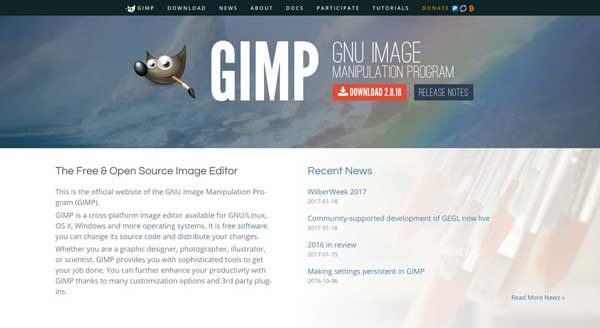
Gimp (GNU Image Manipulation Program) is the granddaddy of all open-source photo editing programs. It was originally conceived for the GNU operating system, a project based on the concept that software should be free and not be tied to a proprietary platform, the way Photoshop is.
Much like WordPress, the core of Gimp is created, maintained and updated by a community of developers using a variety of open-source coding languages. For this reason only, it is a beautiful thing! But more importantly: does it work?
Well, yes of course: the community guarantees that it does. It’s a tool that can be used for high quality image manipulation: retouching, restoring, compositing. It’s also an artist’s tool, with an array of brushes and other tools. The interface, if you are used to a Mac, is charmingly old-fashioned, but it all works. If you have used Photoshop before, it will take you a short while to navigate the tools, but you’ll get familiar with it quickly.
Some everyday tasks that you take for granted in Photoshop, such as Save for Web, require a plugin.
- GOOD FOR: More complex photo manipulations jobs. It’s basically a pro or semi-pro tool. There is a learning curve.
- NOT SO GOOD FOR: If what you are after is a quick and dirty image helper then Gimp is not the ideal tool for you.
- WORKS ON: Windows, OS X and Linux
- ONLINE OR OFFLINE? Offline. You will need to download a copy from the main Gimp home. In the case of large images, offline is better.
- PRICE: Free.
Pixlr – Suite of image editing apps for mobile, web and desktop
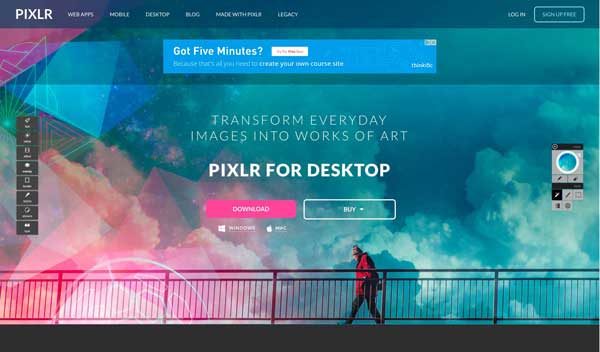
Pixlr is a whole suite of different apps for mobile, web and desktop that are available for download as well as online use. To be honest, this can make things a bit confusing, also because each app is a bit different from its sister app that does more or less the same thing. I have used the desktop browser app, which is called Pixlr Editor, and the desktop download, Autodesk Pixlr.
The interface of the in-browser app Pixlr Editor looks like Photoshop. But it isn’t: so instead of thinking, ah, this is so simple, how refreshing!, I immediately go looking for my favourite Photoshop features, one of which are the layer blending modes, which aren’t there.
The desktop app, Autodesk Pixlr, is much better, it does not try to ape Photoshop. It’s a quick and dirty, unpretentious image editor with lots of nice filters, stickers, effects, borders, type and overlays that would make a professional photographer run away in horror but that are perfect for the everyday user. Some more advanced features need the paid version ($1.99/month or $14.99/year in Jan 2017).
Note that there is a resize option, but no image optimisation feature to make your image lighter and faster for the web. If you are posting to your own site make sure you run your image through TinyPNG or similar.
- GOOD FOR: Pixlr Editor is a basic Photoshop. Autodesk Pixlr is to get creative with images.
- NOT SO GOOD FOR: The fact that there are so many different app options can be confusing. It certainly confused me.
- WORKS ON: Browsers, Mac, Windows, iOSX, Android.
- ONLINE OR OFFLINE? Both.
- PRICE: Free, with upgrades: $1.99/month or $14.99/year.
Affinity photo – Desktop alternative to Photoshop for Mac and Windows (beta)
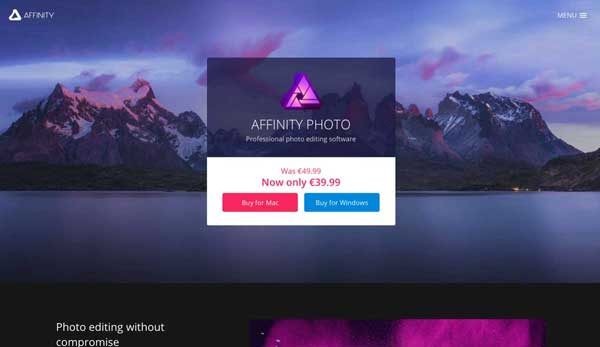
Out of all the tools in this list, Affinity Photo is the closest to Photoshop. The interface is slick, just like the Adobe one, although the type and icon sizes are a bit too small even with the largest settings selected.
The important thing, however, is that Affinity truly is Photoshop without the bloat: it supports all the best Photoshop features, such as tons of layer features, blending modes and adjustment layers, channels for retouching and masking, pro cut-out techniques, vector works and working with the RAW format.
This means that Affinity is a pro tool, just like Photoshop, minus the features that most of us – even photo pros – don’t need, such as 3D.
Affinity, unlike Photoshop, is a one-off payment. And at the current $39 offer, quite a steal at that.
There’s a great Vimeo channel with tons of very well-made Affinity tutorials.
- GOOD FOR: Great for semi-pro image editing and seriously creative image manipulation tasks. Get this, if what you want is a proper Photoshop substitute that’s 100 times faster.
- NOT SO GOOD FOR: if what you’re after is a simple image editor that allows you to put text on your Instagram images, then you should look at other tools on this list.
- WORKS ON: Mac and Windows (in beta).
- ONLINE OR OFFLINE? Offline.
- PRICE: €39.99 one-off payment. There is no trial version.
Lunapic – Free online photo editing app
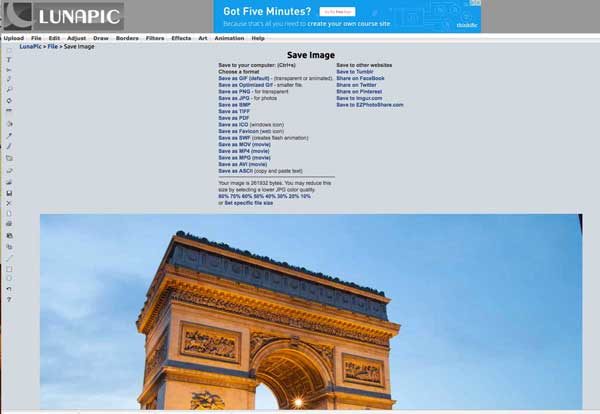
Lunapic is great. No, seriously. Lunapic is a brilliant online tool that tries to make it as easy as possible for you to get things done even when you don’t know what you are doing.
It’s the first of the tools I’ve reviewed to have an obvious, and quick to find, way to save an image to a smaller, web-friendly size. It comes with the main adjustments and editing tools that you would need for some basic manipulation or photo enhancements. Want to quickly flip a photo? Lunapic will do that for you in seconds.
Plus, for those of you who have fun salvaging photos, you get all sorts of ‘creative’ tools: drawing tools, borders of all types, filters, effects and even add animations. I don’t recommend the latter (they are annoying at best) but should you want to animate, well, you can.
- GOOD FOR: Performing basic tasks such as cropping, resizing or saving for web. Having fun adding all sorts of unnecessary effects, filters, borders and other sorceries to your photos.
- NOT SO GOOD FOR: There are quicker tools if all you need is a snappy way of adding text or effects to your social media pics.
- WORKS ON: Desktop browsers.
- ONLINE OR OFFLINE? Online.
- PRICE: Free, with ads.
Fotor – Online photo editing app
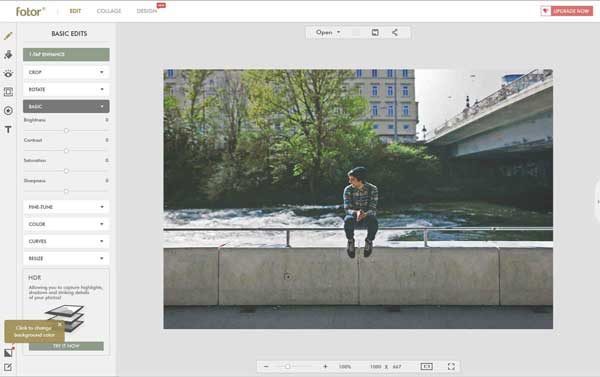
I’m pleased to report that Fotor is yet another great tool that you can use instead of Photoshop. The splash page promises “Simple yet powerful”, and after a quick play-around, I confirm that Fotor delivers the promise.
There are 3 main sections (top left nav) after you’ve opened an image: Edit, which contains all essential image editing tools such as simple edits, the inevitable crazy filters and effects, beauty fixes, and finally frames and text overlays. For the last two you’ll need to upgrade, but at $3.33 (with an annual payment of $39) it’s not going to break the bank.
Then you also get the collage section, which does what it says on the tin: a very simple and easy way to create a collage with pre-set layouts.
The new design section is also great value: it comes with heaps of pre-set designs for all social media platforms and more, including banner ads, with image backgrounds and text overlays that you can edit at your leisure. I really like this tool: it comes with many handy options and the interface is very intuitive. A bit like Canva, but without the bloat. Thumbs up for Fotor.
- GOOD FOR: Basic photo-editing tasks as well as filters, borders, stickers and text (at a price); for collages and social media graphics. Great, easy to use interface.
- NOT SO GOOD FOR: This is not a semi-pro alternative to Photoshop; rather, a quick, easy and cheap all-rounder.
- WORKS ON: Desktop browsers.
- ONLINE OR OFFLINE? Online.
- PRICE: Free, with ads. Certain features need the upgrade: $39/year or $8.99/month.
Jpeg-Optimizer – Free online image resizing and compressing tool
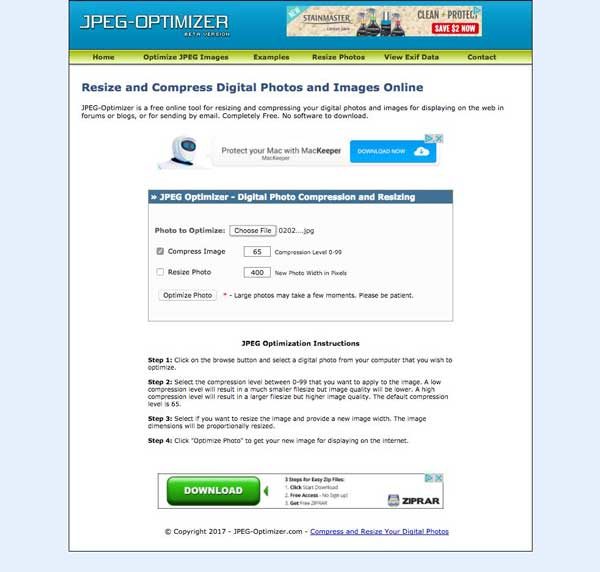
If all you are after is a very simple resize-and-compress for your images, perhaps after downloading them from your phone or from a stock photo agency, then Jpeg-Optimizer is a no-frills, quick and easy option that will get it done for you in a split sec. You have the chance to resize as well as compress.
So this comes in handy for the other, fancier alternatives we have seen so far, which don’t actually offer a blazing-fast optimisation option. Start editing with one of the fancy tools and then head over to Jpeg-Optimizer to quickly re-size and optimize it for web.
- GOOD FOR: Resizing and compressing images
- NOT SO GOOD FOR: Anything else.
- WORKS ON: Desktop browsers.
- ONLINE OR OFFLINE? Online.
- PRICE: Free, with ads.
ipiccy – Online free alternative to Photoshop
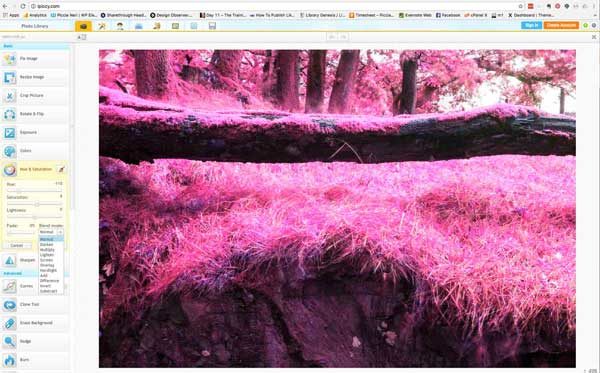
Wo-hoo! Look at all the lovely image editing tools in ipiccy! Ah, how great. Another brilliant and FREE online tool that substitutes Photoshop!
I am truly impressed by the choice of editing tools in ipiccy. In the picture mode, the left-hand side toolbar comes with the basic editing suite – resize, crop, rotate, flip, exposure, colour, hue & saturation – as well as more advanced tools such as cloning, curves, background erase and more. And look! It’s got blending modes! As well as layers. I am happy.
The icons at the top allow you to switch from Picture mode into another wide array of editing tools (including skin corrections) effects, frames, filters, bells and whistles. You can save the final result to your computer, or enable your own personal online storage.
One caveat: it doesn’t work so well on Chrome for Mac, the tooltip disappears. Totally fine on FireFox. It’s a Flash-based program, so it won’t work on your iOS device.
- GOOD FOR: Some serious photo editing as well as messing around with your photos, on a clean and very intuitive interface. A few cool, Photoshop-like features such as blending modes.
- NOT SO GOOD FOR: Social media graphics are probably quicker to create in another program.
- WORKS ON: Desktop browsers.
- ONLINE OR OFFLINE? Online.
- PRICE: Free, with ads.
SumoPaint – Desktop and online photo editing alternative to Photoshop

You’re going to start thinking that I like everything, because I’m about to say that SumoPaint is another excellent online application that will make you forget Photoshop exists. It’s not my fault: SumoPaint is just great and I won’t pretend otherwise.
The project dates back to 2008 and now has 20 million unique users worldwide! I guess they’re doing ok with the ads, then. It’s also a serious educational tool, used in schools’ clouds and by Google Edu, as well as having a whole community of SumoPaint artists around it.
The interface is extremely similar to Photoshop: in fact, it reminds me of the golden days of Photoshop 5.5, when the Adobe program was still (relatively) un-bloated and a breeze to use. You get all the basic editing tools that you would expect of a serious image editor, as well as the wackier features that no online photo manipulation tool can do without. What’s not to like?
You can upgrade to the paid version to get rid of the ads and unlock a host of other features, such as high-res cloud storage, dedicated help desk, unreleased Sumo apps, and more. At $40 annually, it’s a bargain.
- GOOD FOR: Proper photo editing as well as whacky features. Cloud storage for your images.
- NOT SO GOOD FOR: Social media graphics are probably quicker to create in another program.
- WORKS ON: Desktop browsers and desktops.
- ONLINE OR OFFLINE? Both.
- PRICE: Free, with ads. Upgrade for no ads and a host of features: $4 monthly, $11.50 quarterly, $22 semi-annually, $40 annually.
PicMonkey and old favorite alternative to PS
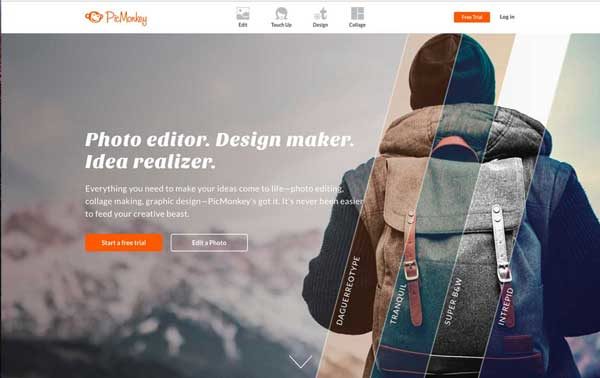
PicMonkey, another old favourite: it’s much simpler than most of the apps we’ve seen so far, and, refreshingly, much less like Photoshop. It’s a great app to use on the move when you need to send out a quick social media message from a photo you’ve just taken.
There is the usual arsenal of basic photo retouching and editing tools that we are now used to expect. Plus, the indispensable set of overlays, frames, textures and themes that make the happiness and delight of serial social media posters.
Unlike the other tools we’ve seen, PicMonkey is better on phone or tablet than on desktop.
PicMonkey can be for free; however, as is often the case with this type of app, certain features need the upgrade to a paid plan. It’s cheap, anyway, with prices starting at €5.50 a month.
- GOOD FOR: Posting to Instagram and other social media platforms on the move.
- NOT SO GOOD FOR: We’ve got spoilt by now! So, don’t expect too much from PicMonkey. Stick to social posting from your phone, and use one of the other tools we’ve mentioned when you need to carry out more ‘professional’ photo editing or design task.
- WORKS ON: Desktop browsers; Android, iOS.
- ONLINE OR OFFLINE?: Online.
- PRICE: Free, with upgrades starting from $5 a month.
You can do it
You don’t need to run a costly subscription to Adobe Photoshop to be able to carry out a wide variety of photo work.
Photoshop is a huge program with an extremely steep learning curve. It also handles animation and 3D rendering, which means it occupies up a lot of room on the hard drive, as well as taking a huge toll on RAM. It’s not that intuitive and Adobe developers seem to relish getting rid of beloved features or changing the behaviour of tools at each new release.
It’s great to think that the days of Adobe’s domination in the digital world of image manipulation are finally over. Unless you need to create an extremely complex image composite or any other hi-end professional image, you do not have to use Photoshop in 2017.
But, it would be great to hear what you think? What is your favorite alternative to Photoshop. Let us know in the comments. And, be sociable, and share this post with your friends.

Hello Rob, great list. Interestingly having spent a couple of year on Linux before switching back to Windows, GIMP which is awful on Windows, work area and menu open individually is fantastic on Linux, so much so I wondered if it was the same program.
Definitely going to take a look at sumopaint as you reminded me I actually need a decent but only occasional use photo editor.
Hi Igor, I tried GIMP on Mac briefly and it did seem slightly buggy but overall I was impressed. Glad you liked the list that Piccia put together.
Hi Rob,
Nice post by Piccia. I’d agree that there are some great alternatives, but the biggest problem is compatibility. If you’re sending files across to clients they pretty much expect you to be using Photoshop, Illustrator, InDesign etc. It’s a shame because Adobe is very expensive and some of the alternatives like Affinity are pretty damn capable.
Dan
That’s a good point about clients, Dan. Especially if they’ve been working with designers and they supply you with PSDs, AIs or INDDs. However, if you’re just wanting to create a JPG or PNG from scratch then these alternatives will do the job. Hope you’re well.
First of all thanks for this superb rundown of alternatives! Following on from this point I often need receive but also need to supply PSD files, I am considering Affinity Photo that claims it can open and save native files. Any thoughts as it’d seal the deal for me if it lives up to its claims
Will any of these programs read PSD files?
Really helpful post! Every year, I think I should take the plunge and get Photoshop because a) Canva and the like don’t have all the features I need and b) Gimp is complicated, and not as easy to come across good step by step tutorials as Photoshop. But I only need fancy features every now and then (just a few times per year) so I wouldn’t get good value from Photoshop. This list should suit me perfectly at a max outlay of $39! Thanks Piccia & Rob.
Yeah! We wanna save you money, Sylvia! 🙂
Thanks for the info, from your list above I have only tried Gimp but found it rather difficult to use. I will check out the others. I have been using getpaint.net and it has worked really well, although image editing is not exactly my strength. You might want to give it a try, it is free..
Thanks for the recommendation, Dan.
Great share Rob. This is the sort of content that makes me immediately want to reach out to that share button. I love how you have categorized each software as what it is good for and what it isn’t good for. Helped me pick Fotor for my needs within just a matter of minutes. Had spent about 45 frustrating minutes prior to finding your post, trying to simply enter text on graphics, in a half decent manner.
Once again, thanks for sharing these tips the way you did!
Thanks for the recommendation, Mac.
Excellent and honest post. I found this much useful information, as to what I was exactly searching for Photoshop information. Thanks for such post and please keep it up.
thanks, Ricardo
Question: I have Lightroom and use that for the majority of my editing needs. Every great once in a while though, I find I need to swap a non smiling face or remove tourists from a beach – i.e. I find I need more advanced cloning/composite features. Which program would you reccomend for me?
Photoshop and GIMP would do that, Brittany
That’s interesting, are you saying none of the other alternatives would suit.? I’m currently in the process of upgrading my machine and the new oporating system won’t allow CS 5.5 to work so I was looking a Affinity Photo to plug the Photoshop gap but also occasionally do what Brittany does – any thoughts?
Hi Rob,
It’s great to see such informative post. I have used Fotor but then I noticed that some upgrade is needed which requires a few bucks but I wanted to use something more which will save some of my money. after struggling for few hours I got your article and found out about ipiccy. Hope this will give me some trilling benefit to my newly established website.
Thanks for your help.
And thank you for your input, Rachel
Hi Rob.
Thank you for the clear and precise info!
I’ve been a PhotoShop devotee for years, but am finding it’s eating up RAM (won’t save because inadequate memory) despite the fact there is (truly) enough. My research indicates this is a common PS problem.
In seeking a PS-like option, your list has been the most helpful I’ve found, and am thinking I might give Affinity or SumoPaint a try-
Moving forward (from PhotoShop), I do wonder- what will become of all those psd files? ugh
You can only PSD files in other applications, such as Gimp, I believe, JJ. Thank you for your message.
Photopea
This is a very informative post. I am just looking for it for the best alternatives for above photoshop. I am using SumoPaint and it is awesome. Keep updating.
Thank you, Viney
Nice review. I’m a fan of iPiccy. Have you heard about Photopea? It will open and save .psd layer files and a lot of other stuff.
Great stuff, Natasha, thank you so much for your input. Add those to the list.
Great post, many many thanks for sharing with us.
Great post,very very thanks for posting with us.