
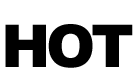 Choose and bold sans serif for your type. This is Arial black. Rasterize Type. Rotate canvas by 90º clockwise. In order to get points coming from the top of the type it needs to be white out type on black on the same layer. Go Filters > Stylize > Wind from the left. Then invert and rotate back and it should look like the picture below left, number 1.
Choose and bold sans serif for your type. This is Arial black. Rasterize Type. Rotate canvas by 90º clockwise. In order to get points coming from the top of the type it needs to be white out type on black on the same layer. Go Filters > Stylize > Wind from the left. Then invert and rotate back and it should look like the picture below left, number 1. 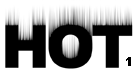
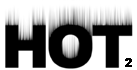
You can re-do the wind to increase the effect then blur this layer so it looks like picture number 2.
Now you have to start messing around with the colours a bit. Copy this layer and hide it’s original. Go Adjust > Hue/Saturation, check colorize, turn the saturation right up and play around with the hue until it looks red. Like my picture number 3, below left. 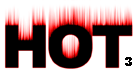
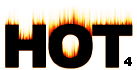
Then repeat this process to the other layer you’d copied earlier only finishing with a more orange hue. The effect in picture number 4 (right) is with the orange layer set to Vivid Light on top of the red layer, with both at 75% opacity. You may want to add a third yellow layer. Merge these layers and further play around with Hue/Saturation. Then to give the wavy fire look, select the smudge tool with 50% strength and, from the bottom up, wiggle through the fire! Finally, add some bevelling and colour to the type layer.
Build an Online Business Brand with Personal Freedom | Rob Cubbon
How to grow an online business by communicating with an audience, selling products and earning passive income
HELLO! WHAT'S YOUR EMAIL?X
It's nice to meet you! I'd love to send you exclusive content that you can't find anywhere else on the blog, and I'll send you free ebooks and MP3s to help you with your online business as well!
Enter your email below, and I'll see you on the inside!
